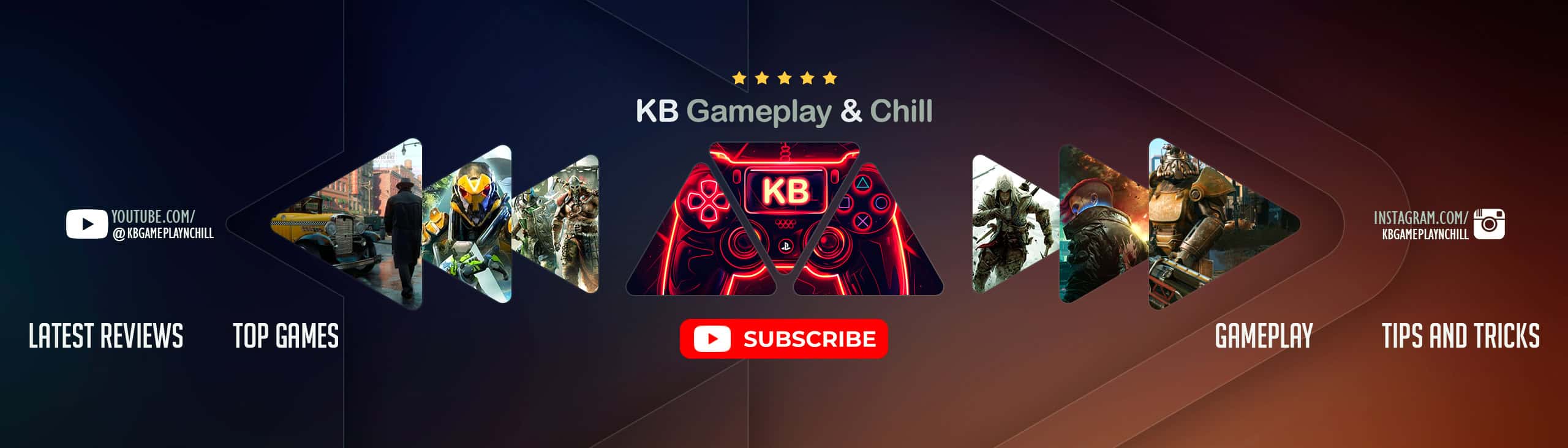How to install Fallout 4 Mods
Before Installing any mods, follow the instructions above to back up your game files and enable modding for Fallout 4.
While Nexus Mod manager has been update to support files for Fallout 4, some mods may still require players to install files manually. The best way to avoid errors in this is to read all of the installation instructions carefully before installing any files.
Where to Install Mods
Installing mods manually may seem like a daunting task, but in many cases it’s a much simpler job than one might think. Apart from scripting tools (such as the FOSE for Fallout 3 / New Vegas) or lighting overhauls (like Boris Voronstov’s ENBseries), almost all of the mod files will be installed into the Data folder of your game’s directory. By default, the directory is installed to:
C: > Program Files (x86) > Steam > SteamApps > Common > Fallout 4
When you’ve downloaded your mod files, use a file extracter such as WinRar or 7zip to extract the files into the Data folder. If your mod contains plugins, such as a .esp or .esm, simply copy those files into the data folder on their own. If the mod contains loose files – such as a folder lablelled “Meshes” or “Strings” or something – copy the entire folder into Data.
Before launching the game, open the Fallout 4 launcher then exit it to activate your mods.
Activating Plugins
Until the official modding tools for Fallout 4 are released, it is unlikely that the launcher will feature a Data Files tab to configure your mod load order.
In order to ensure that your mods are installed, you’ll need to manually check and setup the game’s plugin list. This file can be found (by default) in:
C: > Users > [Your Profile] > App Data > Local > Fallout 4
By default, this folder is hidden. In Windows Explorer, open the Tools section of the Menu Bar and select Folder Options. In the View tab of that window, under the Hidden Files and Folders section, check the box marked “Show Hidden Files, Folders and Drives”.
In the Fallout 4 folder in App Data, open plugins.txt- if your installations were successful, you should see your .esp or .esm files listed beneath Fallout4.esm. If they aren’t listed there, manually enter the file names and save the document, then launch the game.
If you checked our guidelines about how to install Fallout 4 mods, you should have no problems with installing mods. It’s definitely worth putting effort and gaining knowledge about mods because they are simply priceless.
For this reason, look through the steps of how to install Fallout 4 mod carefully – the more attentive you are, the faster you will adopt this new technique of boosting your game. All sorts of different mods are there for you – enjoy them without any costs and implement whichever feature you want. The selection of mods is really enormous, new batch of files appear every day – we guarantee you will use your knowledge on how to install Fallout 4 mods often. There are actually no limits – you are able to create a game of your dreams and upgrade it in as many ways as needed.
Stay updated with the latest news by following and taking part personally in members community. There is nothing more valuable than advices by fans. After learning installing Fallout 4 mods you won’t have any restrains on adding the newest mods and collaborating with the others. Explore the game and individualize it for your own standards.