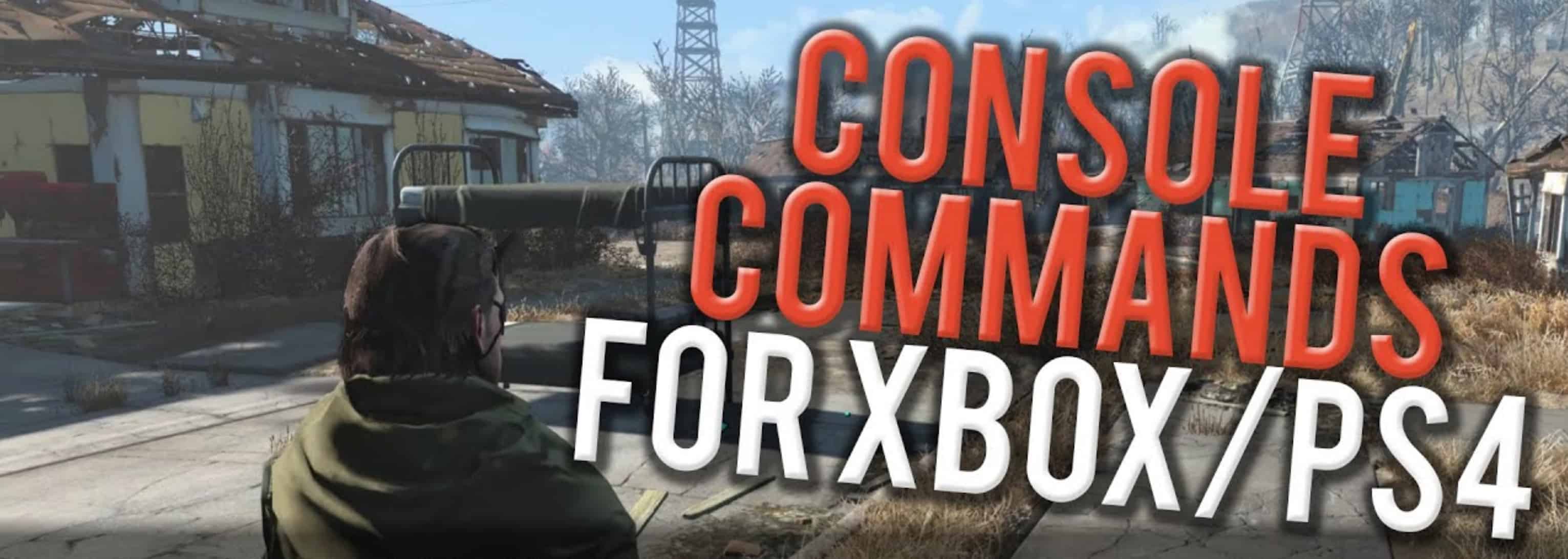
Fallout 4 Console Commands
There’s no doubt that Fallout is one of the most popular single-player franchises in gaming, with millions having played it over the years. A majority of those who played the games became big fans, and most of these fans are no doubt familiar with the console commands Fallout 4 and some other games in the series have. While this is a feature that’s usually meant for debugging and altering content in-game for specific purposes, it can also be used for other things.
One particular use for the Fallout 4 console commands feature is just having fun with all the commands, which is arguably the most popular use of them all. Along with this, they can also be used for experiments and other purposes. Regardless of whatever reason, you might want to use the console commands Fallout 4 has to offer, they’re handy things. If users aren’t completely familiar with using them, here’s our guide on Fallout 4 commands and how to make the most out of them.
How to Use the Fallout 4 Console Commands?
The first thing to learn before figuring out how to use Fallout 4 console commands is learning how to use the console in the first place. Keep in mind that this is a Windows exclusive version, meaning players won’t be able to access it if they’re playing on any other platform. That said, using the console commands Fallout 4 provides is very easy to do. To open up the console, all players need to do is press the ` key on their keyboard.
Once the right key has been pressed, a little prompt will open up in the left corner of the screen, which will let users insert any text of their choice. All users have to do is type in the Fallout 4 commands of their choice and then hit enter, after which the changes they wanted to make will be applied. There might be some restrictions on certain commands depending on the situation at hand, but these won’t ever bother players too much.
Learning What Commands to Use
Fallout 4 console commands have a lot of variety to them, and all of them are great in their way. They can do just about anything for players, including helping them or even harming them in-game. Before figuring out which ones players want to use, the important thing is learning what types of commands there are to choose from in the first place. That said, some of the most popular commands are the ones that have a direct effect on the character and their abilities, stats, as well as other things.
These are the ones that let you type in certain commands to increase the maximum health or current health of your character, get better guns and ammunition, increase their stats as well as abilities, among certain other things. A similar example to these would be the Fallout 4 perk console commands. These let players earn all kinds of perks from the S.P.E.C.I.A.L. tree for their character.
Other than the ones that affect the character, there are other options as well. These include console commands which let players teleport to any location of their choice, those that let them spawn enemies of their choice, make certain changes to the environment, and many others of the sort. In short, there are hundreds of these commands to choose from, all of which are useful for certain things. Detailed lists for these commands can be found online, so check them out immediately if you’re playing on PC.
Fallout 4 Cheats and Console Commands
tgm — Good old god mode.
tcl — No collision. Walk through walls. Walk into the sky. Be free.
tfc — Activates free camera.
tfc 1 — Same as above, but freezes all animations. Great for screenshots.
tm — Toggles menus and UI on and off. It even stops you from seeing the console, so you’ll have to press tilde and type tm again blind to get the UI back.
csb — Resets blood and damage effects.
fov [first-person FOV] [third-person FOV] — Change the FOV.
set timescale to [insert number here] — Speeds up or slows down time. The default setting is 16. 1 is realtime, 10,000 is crazy spectacular timelapse. Be sure to look when time’s on fast forward because the sun and the moon actually bounce across the sky.
coc [cell id] – Teleports the player to an area.
Example: coc RedRocketExt
Finding item and NPC IDs
help [item name] [0-4] — Searches items, characters, commands, and more. Use Page Up and Page Down to scroll. 0 searches for everything.
Example: help “attack dog” 0 would let you know that there’s an NPC called ‘attack dog’ with the ID 000B2BF2. Make sure to use quotes when searching for two or more words.
coc qasmoke — This teleports you to a room with a number of boxes that contain every single item in the game. Surreal, but a good way to find item IDs. You can find an item ID by entering the console and clicking on the item in the game world with your mouse. It turns out that Dogmeat’s real name is 0001d162.
How to change your character with Fallout 4 console commands
showlooksmenu player 1 — Reopens the character customization menu so you can change your look. You’ll want to have your character’s face centered on screen for this one.
player.setrace [race id] — Change your race (e.g. ghoul, mutant). Find race IDs with the help function, but beware of adverse side effects (most races just make it crash).
Example: player.setrace GhoulRace
player.resethealth — Resets your health.
setgs fJumpHeightMin [insert number here] — Modifies your jump. Set it really high to vault over buildings like the Incredible Hulk. Warning, if you don’t turn on god mode, the falling damage from your own jump will kill you.
tdetect — The AI won’t detect you anymore. Steal to your heart’s content.
player.modav [skill] [number] — Boost a skill by a numerical amount of your choosing. Eg. player.modav strength 10 will boost your strength by ten points. If there’s a terminal you’d love to hack or an NPC you’d love to persuade, use this. However, if you want to unlock perks, use the next command.
player.setav [character variable] [number] — Sets a character trait to a new value. Unlike modav, this will unlock perks when you change your stats.
player.setav speedmult [insert number here] — The number you type in adds multiplier to your running speed, with hilarious consequences. Use in combination with god mode and the next command to go full superhero.
player.setlevel [insert number] — Boost your level to the number specified.
Advertisement
player/additem 0000000f [insert number here] — Adds bottlecaps equal to the number you specify.
Advertisement
player/additem 0000000a [insert number here] — Adds bobbypins equal to the number you specify.
player.additem [item ID] [number] — You may have noticed a pattern in the last two commands. Yes, you can add ANY item to your inventory this way as long as you know the item ID (see above for instructions for finding IDs).
How to manipulate NPCs with Fallout 4 console commands
tai — Turns AI off and causes everyone to stand still with a vacant look on their face.
tcai — Turns combat AI off. Brings peace to the world. Boring, boring peace.
killall — Kills everyone in the vicinity, apart from companions and any other characters deemed too vital to die. In that case they will slump down injured until you give them a stimpack.
kill [insert ID] — Kills the creature with the ID you supply. Type kill (0017fda3) now and wherever they are, the feral ghoul I tested this on will drop dead. Alternatively, click on an NPC with the console open and just type ‘kill.’
resurrect [insert ID] — Brings the creature with the ID you supply back to life. Type resurrect (0017fda3) to bring the feral ghoul I tested this on back to life! He’s having a torrid day. Alternatively, select a dead NPC with the console open and just type ‘resurrect.’ If you resurrect a headless NPC, be aware that they’re going to remain headless.
recycleactor — Resets a character.
setscale [number from 1 to 10] — Makes you or your target HUGE. See the results in the picture at the top of the article.
sexchange — You’ll never guess. Works on whoever is selected, though it may not have good results with unique characters.
getav CA_affinity — Get the affinity level of your current companion.
setav CA_affinity [number] — Sets your companion’s affinity level to a number.
modav CA_affinity [number] – Adds a number to your companion’s affinity level. Haven’t noticed an effect.
unequipall — Unequip all items from the selected NPC.
How to change factions with Fallout 4 console commands
player.AddToFaction [faction id] [0 or 1] — Become allied with a faction. Alternatively, remove the ‘player’ prefix and this will affect the targeted NPC. 0 is friendly, 1 is allied.
Example: player.AddToFaction 00028670 1 to become allied with bugs.
player.RemoveFromFaction [faction id] — Remove yourself from a faction. Alternatively, remove the ‘player’ prefix and this will affect the targeted NPC.
removefromallfactions — Removes the target from all factions.
setally [faction id] [faction id] [0 or 1] [0 or 1] — Make two factions friendly (0) or allied (1).
setenemy [faction id] [faction id] [0 or 1] [0 or 1] —Make two factions neutral (0) or enemies (1).
How to complete the game with Fallout 4 console commands
completeallobjectives [Quest ID] — Complete all current objectives in a quest.
resetquest [Quest ID] – Reset a quest.
completequest [Quest ID] — Complete a quest.
caqs — This completes every step of the primary quest, effectively completing the game for you. WARNING: Don’t use it if you want to avoid spoiling the entire game for yourself.
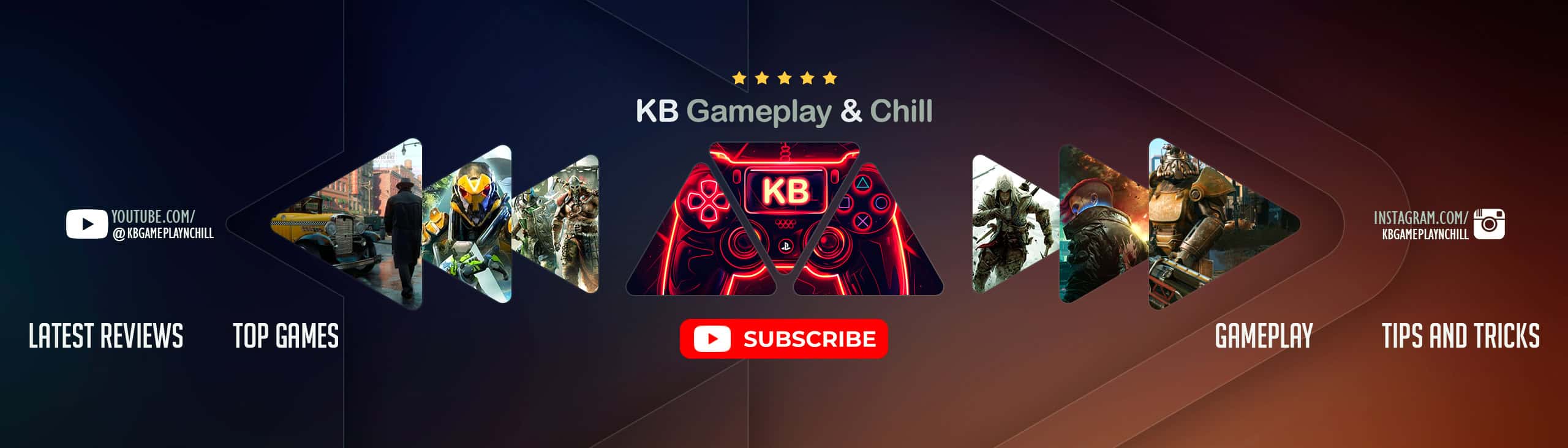


 (4 votes, average: 4.00 out of 5)
(4 votes, average: 4.00 out of 5)